The Condition Update tool can be used to update the condition information of the current record or to batch update multiple objects.
To perform a bulk condition update:
- Search the Catalog module for the objects to be updated.
- Select the objects to be updated.
- Select Tools>Recondition>Selected Records to display the Condition Update box:
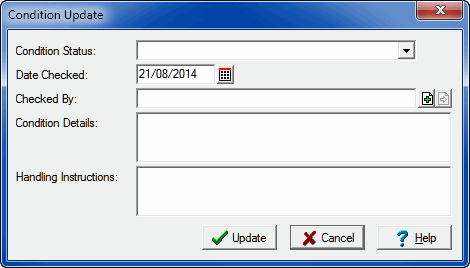
- Select a status from the Condition Status drop list.
- The Date Checked field is automatically populated with the current date. You can overwrite this if necessary:
Type the date or use the Calendar Control
 to select a date.
to select a date. - Click Attach
 beside the Checked By field.
beside the Checked By field.The Parties module displays.
- Search for the relevant Parties record and click Attach
 in the Tool bar.
in the Tool bar.Summary Data from the Parties record populates the Checked By field.
- Add details in the Condition Details field.
- Add details in the Handling Instructions field.
- Click Update.
The Condition update is processed and the Updating box displays an indication of the number of records processed.
- Click OK when the update has finished.
